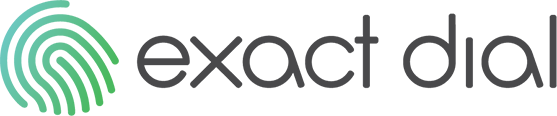Frequently Asked Questions
Features of Exact Dial:
With Exact Dial, our goal is to find every number associated with the person’s first and last name, address, city, state, and zip code. We have an over 90% success rate.
Inside your subscription, you will have access to reverse searches, CSV bulk searches, and individual searches.
Search History:
Your search history is only stored inside your account for 7 days due to the volume of searches per our users.
Where to find Search History: Search -> Search History
Why am I unable to log into my Exact Dial account?
There are a couple of reasons why you might be experiencing difficulty accessing Exact Dial:
- VPN Usage: If you’re using a VPN, Exact Dial may block access due to varying location data. To resolve this, simply disable your VPN service and try again.
- Location Restriction: Exact Dial is only accessible within the United States. If you’re attempting to use it while outside the country, the platform will not be available.
If you have any further questions or need additional assistance, please don’t hesitate to let us know!
Credits do NOT roll over each month.
Exact Dial is a subscription-based service, meaning your subscription renews monthly. On your renewal date, your credits reset according to the plan you’ve selected. You can always find your billing date by going to ‘My Account’ and then ‘Billing.
Exact Dial is a monthly subscription based company!
Exact Dial operates on a subscription basis. Once you sign up, you’ll be charged a monthly fee to use our services for as long as your account is active. If you ever wish to cancel, simply contact our support team.
How to Cancel your Exact Dial Subscription:
To cancel your Exact Dial subscription, please contact our Support team via Support ticket. We’re available Monday through Friday, 8 AM to 5 PM EST, and we respond to support tickets within an hour.
To avoid being automatically charged, make sure to cancel your subscription before the renewal date.
If you have multiple accounts and wish to cancel them all, please specify which accounts you’d like to cancel when reaching out to Exact Dial. We are not responsible for any forgotten accounts created under different emails.
Updating Billing Information:
After logging into your account, go to ‘My Account’ and select ‘Billing.’ Here, you can update your credit card information at any time.
Please remember to delete any outdated cards and set the card you wish to be charged each month as the default.
Keep in mind that Exact Dial is a monthly subscription service, so you will be billed each month.
Buying Credits and/or Upgrading or Downgrading Your Plan:
We operate on a subscription basis, so when you sign up and select a plan, you receive a set number of credits each month, and this is the amount you will be charged monthly. Please note that credits do not roll over to the next month.
If you’ve used all your monthly credits and need more, you’ll need to purchase additional credits.
To manage your credits, go to the ‘My Account‘ tab at the top of the Exact Dial webpage and select ‘Usage.’ There, you’ll find two options: upgrading your plan or purchasing additional credits. Choose the option that best suits your needs to ensure you have enough credits for all the files you wish to upload.
Please note that you should only upgrade or downgrade your plan once all credits in your account have been used. When you change your plan, your credits will adjust to the new plan’s allocation.
Bulk Search Information:
Exact Dial aims to locate every phone number associated with a person’s first and last name, address, city, state, and zip code.
For bulk searches, we offer a CSV Bulk Search option under the ‘Search’ tab. When processing a CSV file, it must follow a specific format in an Excel spreadsheet.
Your spreadsheet should include six labeled columns: First Name, Last Name, Primary Address, City, State, and Zip Code.
To ensure accurate results, please avoid including multiple names in one column, Trusts, LLCs, special characters (e.g., !, *), or any non-standard letters. Additionally, make sure that the addresses provided are the owner’s mailing address or primary residence.
IMPORTANT: All CSV uploads must include at least 10 names and addresses.
Exact Dial's CSV Format:
A CSV file is a type of file that can be created in Excel. To ensure successful processing through our system, your CSV file must be in the correct format. Please label your columns as follows: First Name, Last Name, Address, City, State, and Zip Code.
IMPORTANT: All CSV uploads must include at least 10 names and addresses.
Business Hours and CSV Afterhours Uploading:
All uploading after business hours, will be processed within the next business day. Exact Dial’s business hours are Monday through Friday 8AM EST – 5 PM EST.
Wrong CSV Files Uploaded:
If you’ve accidentally uploaded the wrong file, please contact our support team immediately by submitting a support ticket. If we are not notified right away, we won’t be able to correct the mistake, and you will be charged credits.
Contact Us!
Account Holders: To reach support, go to My Account -> Contact Support.
If you don’t have an account, simply click ‘Contact’ at the top right of the page.